Launcher PRO 5.2.0 Build 108 is now available
Change Log:
- Added support for E-Sys 22.06
- Improved translation mapping speed
- Added Passwordless authentication using USB security key (FIDO2) in app and website
- Added option to send minimal error details
- Minor bug fixes
The list is short, but there's a ton of work put into it. Most of the changes are in the backend. It's a lot easier and more secure to sign in.
Launcher PRO is going Hardware-Locked!
Hardware-locked account that is, because, USB Security Keys are now supported in Launcher PRO and the website. Anyone who uses Yubikeys, SoloKeys, Thetis and the likes know how great these little devices are. With Launcher PRO 5.2, it goes wherever you go, as long as you have your security key with you!
With security keys, you don't need a password. It's passwordless authentication, yet stronger and more secure than ever. FIDO2/webauthn authentication is now supported. Enroll your Security key and start signing in to Launcher PRO without having to enter your password. FIDO2 is an enterprise-level authentication method that is widely supported by the industry.
Learn more about FIDO2
Setting up/enrolling a security key is easy. The steps are the same whether you do it from the website, or through the app. Just follow this simple steps

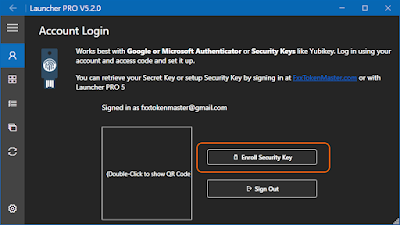







Thanks for the update! Problem with module BDC_BODY: CAFD_44ED not resolved. not possible to read.
ReplyDeletewhy there is no car options show on the right side list after read the VO from car?
ReplyDeleteThe Secure Key Login is does function on the Website but not on the App.. i cant login with Key on the App only with PIN or Password
ReplyDeleteThere is also no error message, by the way, why this doesn't work in the app, the request comes that you should touch your key and then nothing happens
DeleteThanks for the report. I'll look into this. It's all I use now, with 2 different keys.
Deletehello token master
ReplyDeleteAny plans to implement offline authentication using FIDO2 technology?
HMAC-secret is used for offline authentication.
https://support.yubico.com/hc/en-us/articles/360016649319-YubiKey-5-2-Enhancements-to-FIDO-2-Support
The environment for using the launcher pro in the car is more offline.
What do you think?
I can't found him !! Token master again went out. Where is him ??
DeleteHi my friend please add decrypt cafd with tools,and for translate fdl edit ,thank you in advance
ReplyDelete