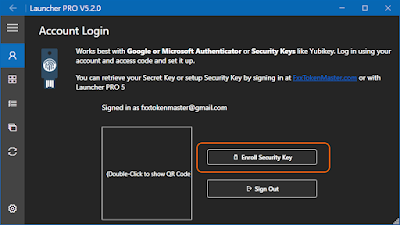Launcher PRO 5.2.0 Build 108 is now available
Change Log:
- Added support for E-Sys 22.06
- Improved translation mapping speed
- Added Passwordless authentication using USB security key (FIDO2) in app and website
- Added option to send minimal error details
- Minor bug fixes
The list is short, but there's a ton of work put into it. Most of the changes are in the backend. It's a lot easier and more secure to sign in.
Launcher PRO is going Hardware-Locked!
Hardware-locked account that is, because, USB Security Keys are now supported in Launcher PRO and the website. Anyone who uses Yubikeys, SoloKeys, Thetis and the likes know how great these little devices are. With Launcher PRO 5.2, it goes wherever you go, as long as you have your security key with you!
With security keys, you don't need a password. It's passwordless authentication, yet stronger and more secure than ever. FIDO2/webauthn authentication is now supported. Enroll your Security key and start signing in to Launcher PRO without having to enter your password. FIDO2 is an enterprise-level authentication method that is widely supported by the industry.
Learn more about FIDO2
Setting up/enrolling a security key is easy. The steps are the same whether you do it from the website, or through the app. Just follow this simple steps
1) Sign in to the app or the website and go to your account
2) On the account page, click Add USB Security Key/Enroll Security Key button
3) Windows will ask you to verify if you want to set up your security key. Click OK
4) Windows will again, ask you to confirm. Click OK. Windows will create the credentials and send the public key back to the website.
5) Windows will ask for your security key PIN. Enter your PIN and click OK
6) Finish the setup by touching your security key
That's it. You can now sign in with your security key.
To Sign in using your security key, follow these simple steps
1) Enter your email address. Better yet, let the website or Launcher PRO remember your email address. This will stay on your machine.
2) Click Sign in with Security Key
3) Windows will ask you to confirm you want to sign in
4) Touch your security key and you're all set. No password will ever be sent over the wire!
5) If you don't act within 30 seconds, the request will fail and you will have to start again.